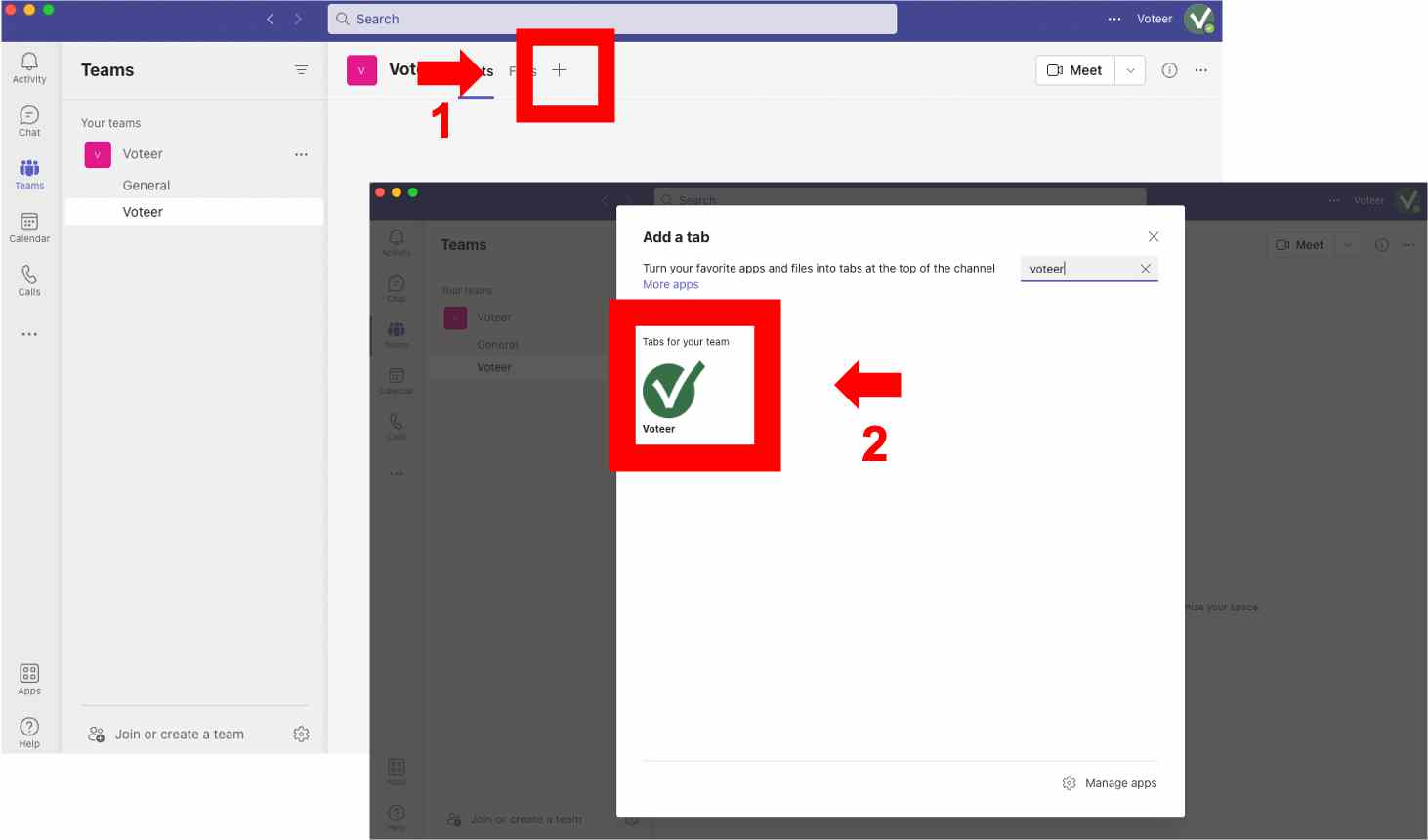
Teams
How to Vote in Microsoft Teams and take advantage of the Voteer features ?
Teams users can vote directly in Teams Meeting & Channel
With the Voteer’s application for Microsoft Teams, organizations, non-profits or public institutions can quickly, easily and securely conduct an impact vote for any type of ballot whether it is an assembly, an election, a referendum and more.
To start you need to create an account and a ballot in Voteer backstage app
- Sign in to backstage, to start for free (up to 25 voters)
- Login to backstage, to create your organization and your ballot.

Use Voteer during your Teams Meeting
Add Voteer from Microsoft Teams calendar
- Before you can add Voteer to your meeting, create a meeting and invite at least one participant.
- 1- Select the meeting by clicking Edit
- 2- Click on the + button located on the menu bar
- 3- Select Voteer from the application list
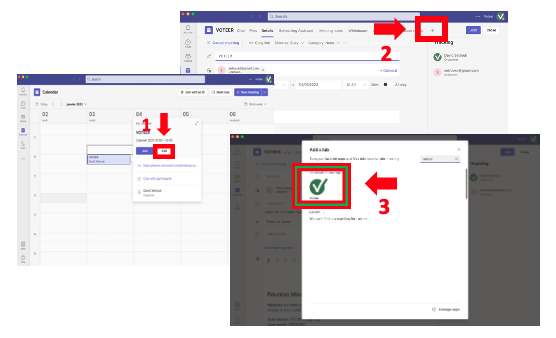
Add Voteer to an ongoing Teams Meeting
- 1- Click on the + button on the menu bar
- 2- Select Voteer from the application list
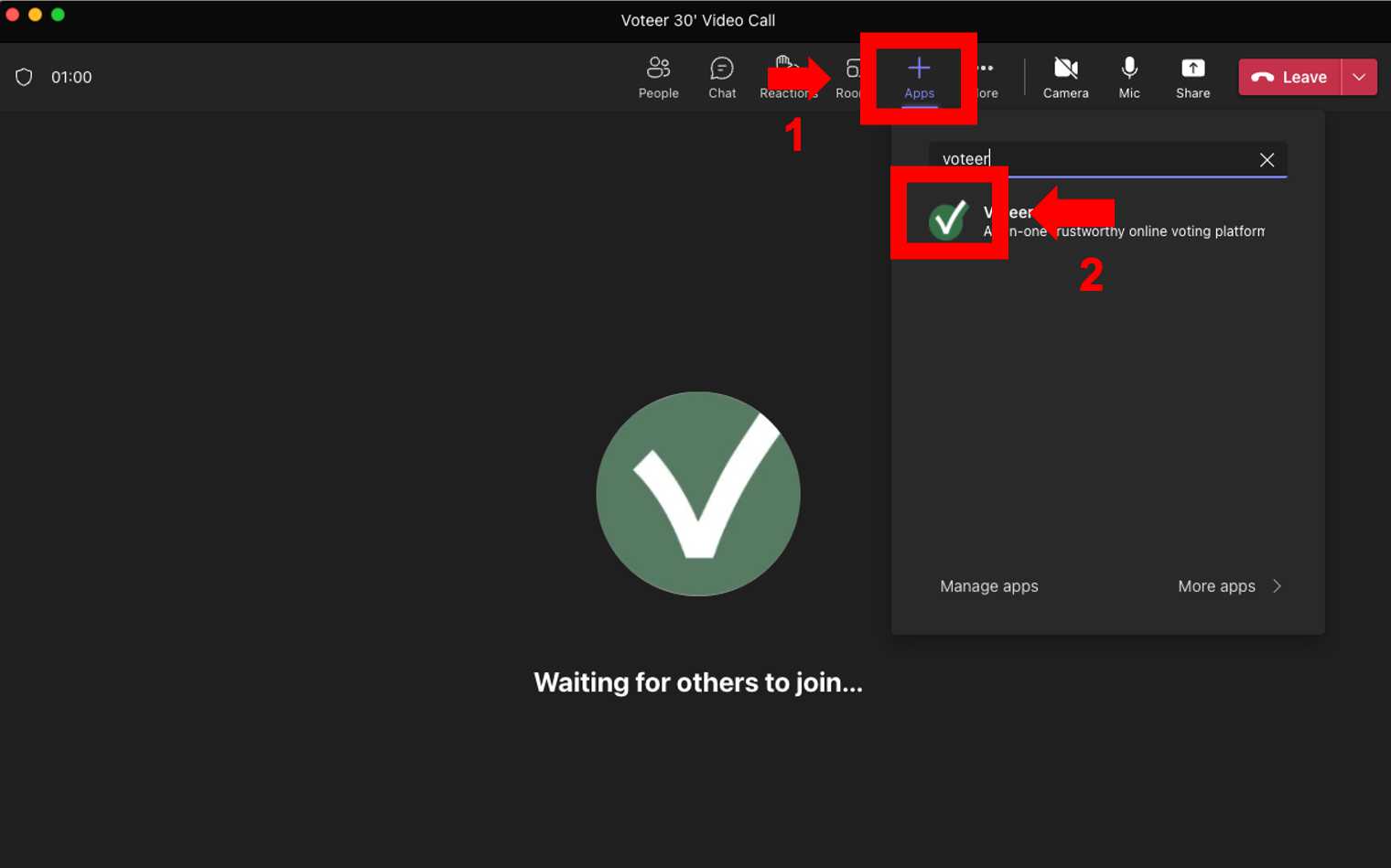
Run your Online Voting Meeting
The Teams users can Vote during Teams Live video on right side panel after clicking on the Voteer button
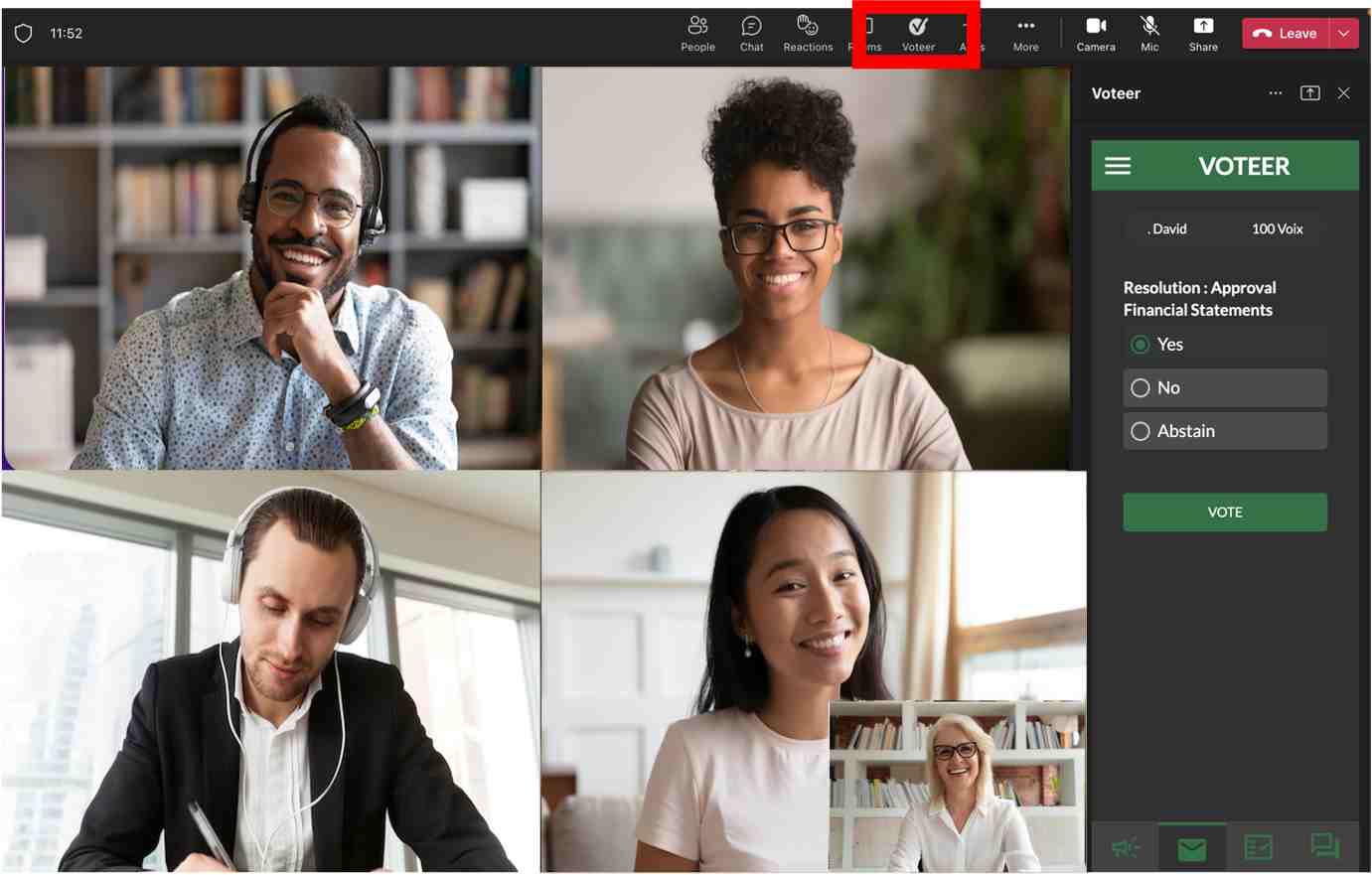
Organizer can also can share Voteer on the whole screen by clicking on the Meeting stage
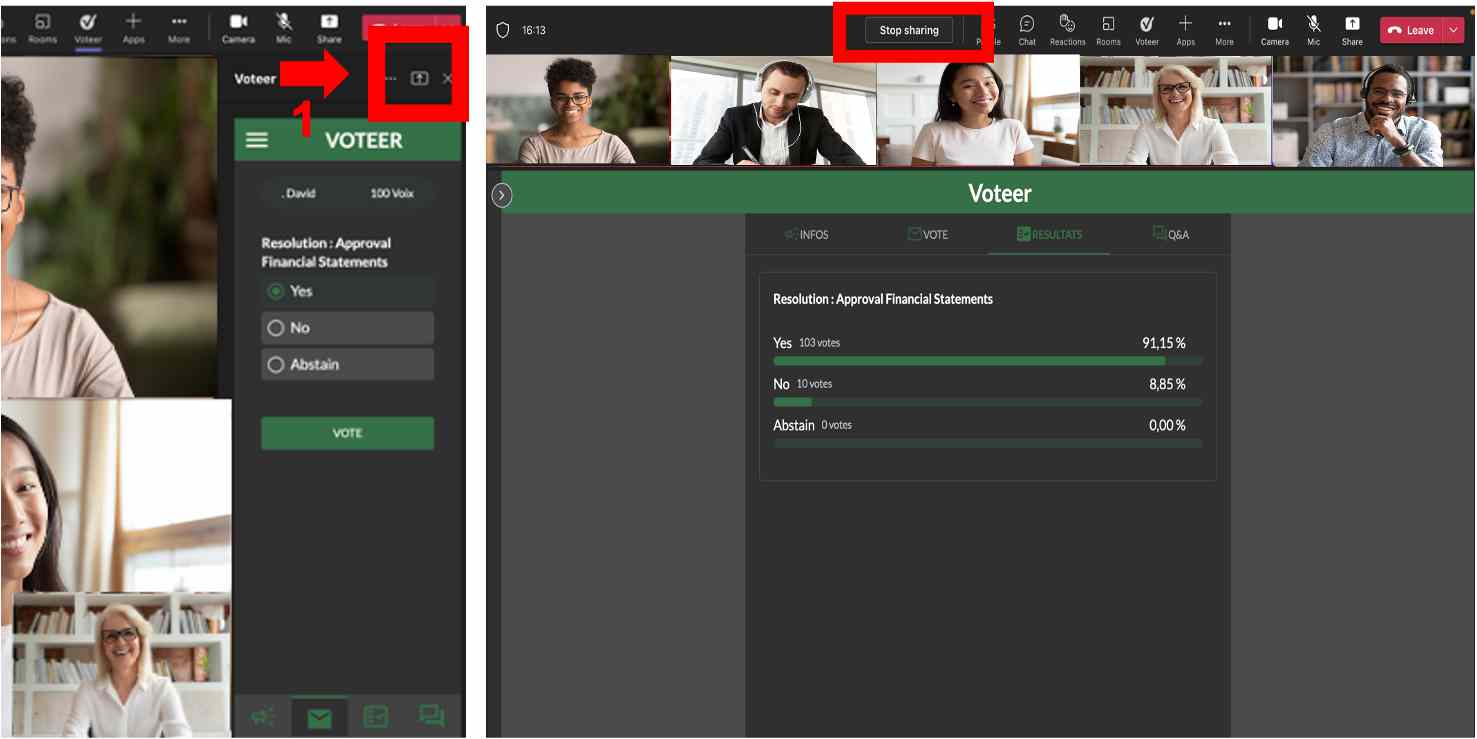
Use Voteer in your Teams Channel
- Create or select a channel
- 1- Click on the + button on the menu bar
- 2- Select Voteer from the application list