Zoom
How to use Voteer for Zoom and take advantage of the Voteer features ?
Zoom users can vote directly in Meetings and Webinars
With the Voteer’s application for Zoom, organizations, non-profits or public institutions can quickly, easily and securely conduct an impact vote for any type of ballot whether it is an assembly, an election, a referendum and more.
To start you need to create an account and a ballot in Voteer backstage app
- Sign in to backstage, to start for free (up to 25 voters)
- Login to backstage, to create your organization and your ballot.
Get started with Voteer for Zoom app
Add Voteer from your Zoom desktop application
- 1- Open the Zoom application
- 2- Log in to your Zoom account
- 3- Search and Select Voteer app from apps section
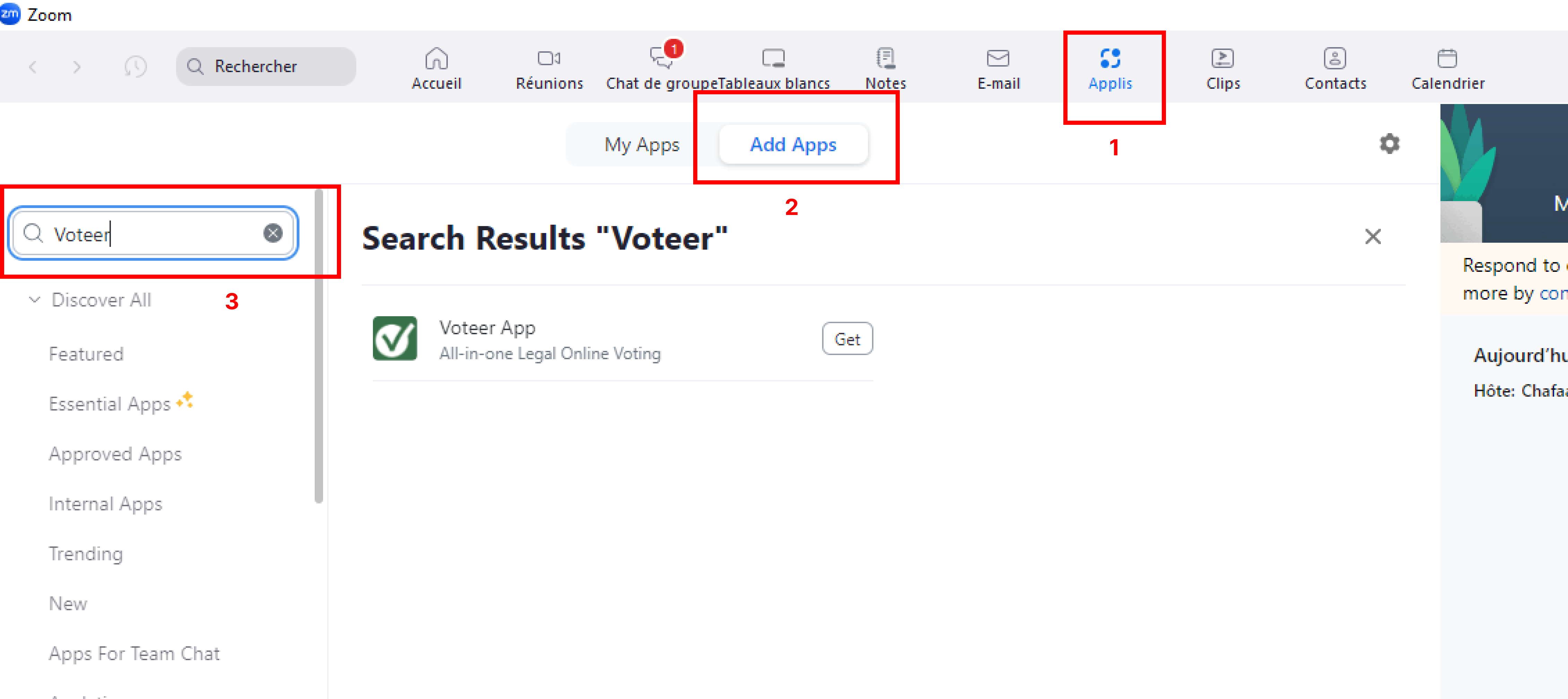
Add Voteer directly from a Zoom Meeting
- 1- Open the Zoom application
- 2- Log in to your Zoom Account
- 3-Start a meeting
- 4-Click on the Apps buttons
- 5-Search and select Voteer
- 6-Click Allow to accept the necessary permissions
Use Voteer your Zoom Meeting or Webinar
- 1-Enter Voter ID sent to you by email or sms
- 2- Start Voting!
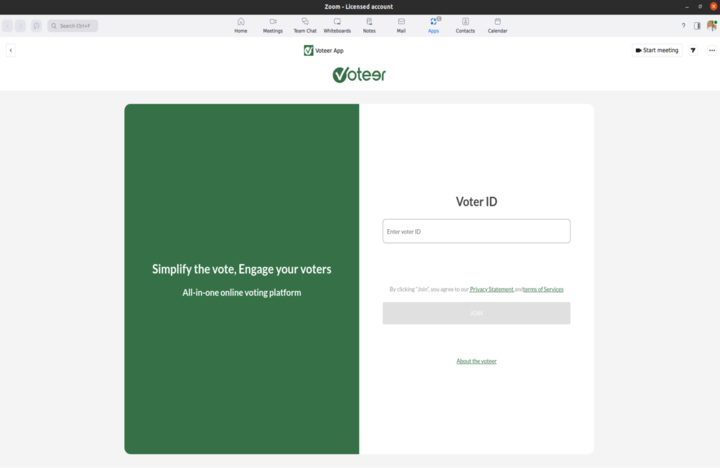

Remove Voteer from your Zoom apps
- 1- Log in to your Zoom Account
- 2- Click Manage > Added Apps or search for the Voteer App
- 3- Click remove
More questions and Support
You can contact support@voteer.com or use our live chat on our Voteer home Page